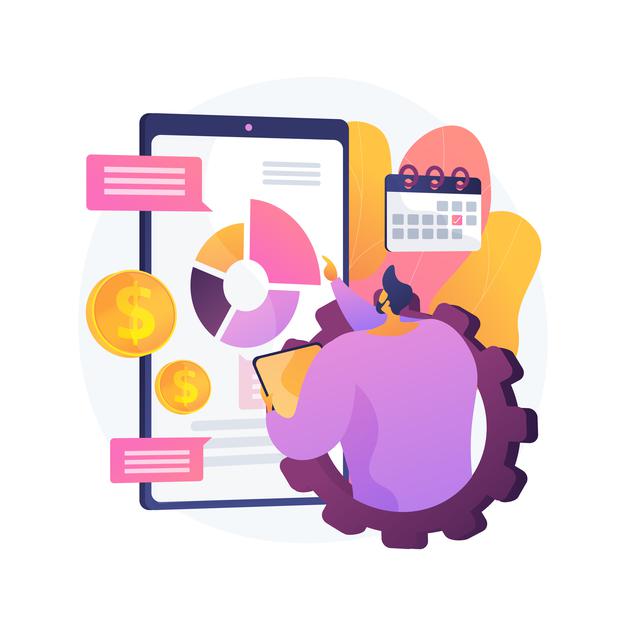
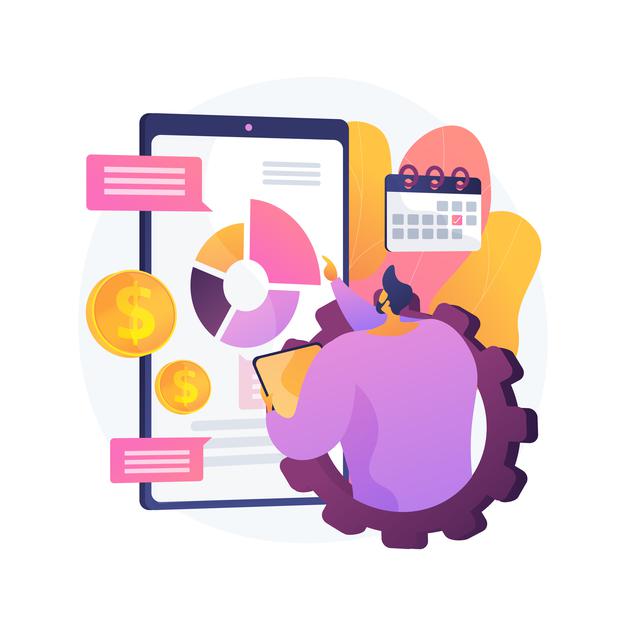
You can send an invite email to people to join your CanopyLAB platform by
Alternatively, you can authorize anyone with a specific email domain to sign up themselves. To do so, press on DOMAINS in the left side menu, and add a domain.
Check your junk or spam folders for an email from no-reply@canopylab.com. Alternatively, search your email with the subject ‘Claim your profile’.
Follow these steps to start posting on your organization’s page
No, every email is for each account. If you want to create another user, make sure to use a different email.
Yes, you can create a course as an Admin.
Yes, you can duplicate a course.
Now go to the course you want to duplicate, and under the course name, click on Duplicate and voilà!
On that page, select User Insights on the left menu, and you will find a list of all the users registered on your platform.
CanopyLAB A/S
Filmbyen 24 ⋅ 2650 Hvidovre ⋅ Denmark
CVR 37040088
© 2022 All rights reserved.